This post is to demonstrate the process to configure VLAN Trunking with Ubiquiti AirMax GigaBeam Point to Point device. Unlike Ubiquiti Nano stations, those AirMax GigaBeam (GBE-LR) does NOT need to configure VLANs or Bridge etc for the trunk port to work.
If you want to check VLAN Trunking configuration with Nanostation devices, see below
Ubiquiti Nanostation – How to Configure VLAN Trunking
Environment
- 2x Cisco Catalyst 9000 Series switches, used on both “far and near” end
- 2x Ubiquiti AirMax GigaBeam, used on both “far and near” end
- Multiple VLANs are required to transmit over this Point to Point wireless connection
Cisco Switch Configuration
On both “far and near” ends of the switch, the ports are configured as below, assume there is DHCP service enabled within VLAN2 already.
interface GigabitEthernet1/0/24
description **ICTFella-AirMax-GBE-LR**
switchport trunk native vlan 2
switchport trunk allowed vlan 3,4,5,6
switchport mode trunkNear End Configuration
- Make sure Master Mode is “on”
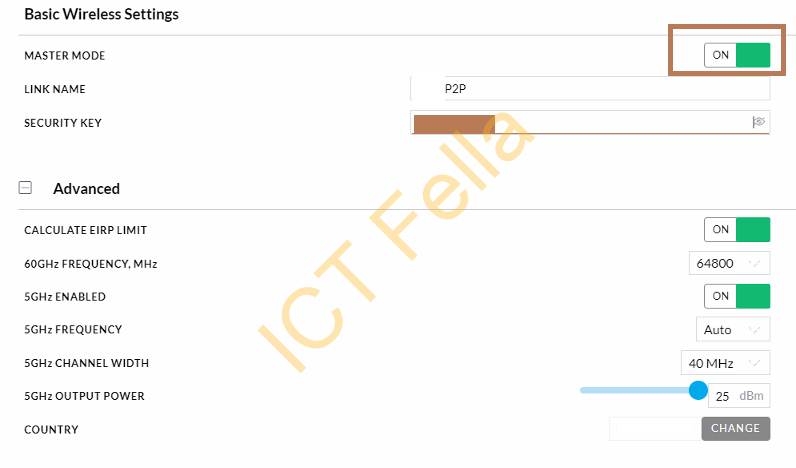
- Make sure DHCP Service within VLAN2 is working if you are using Dynamic IP, or configure static IP like below
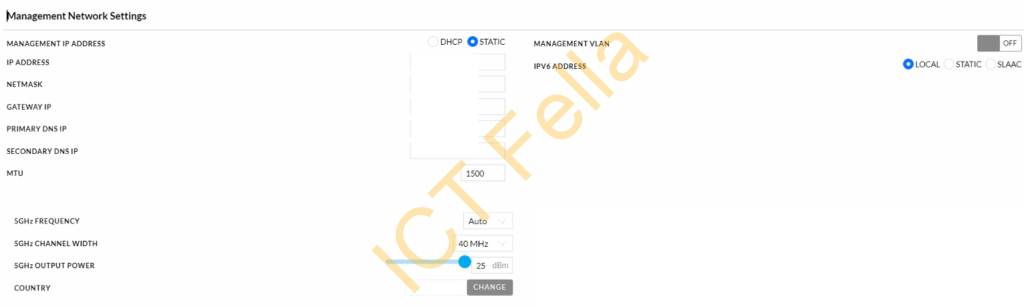
- You can configure the rest of the settings based on the requirement, if you cannot find Australia as the country when you run the initial wizard, upgrade to version GBE.V1.4.0 first.
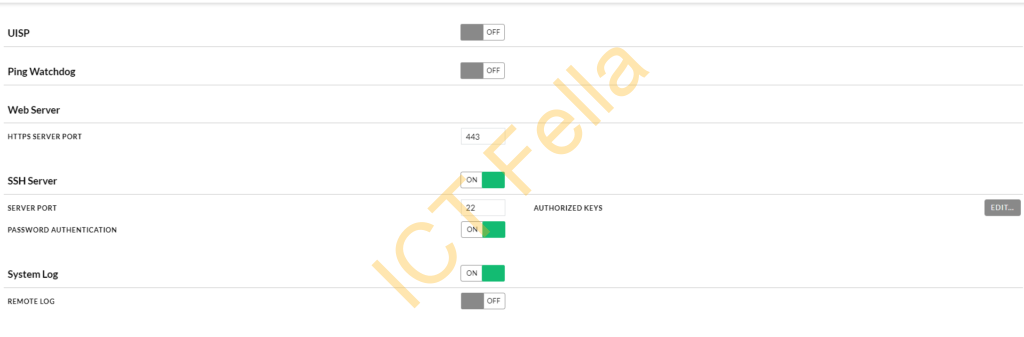
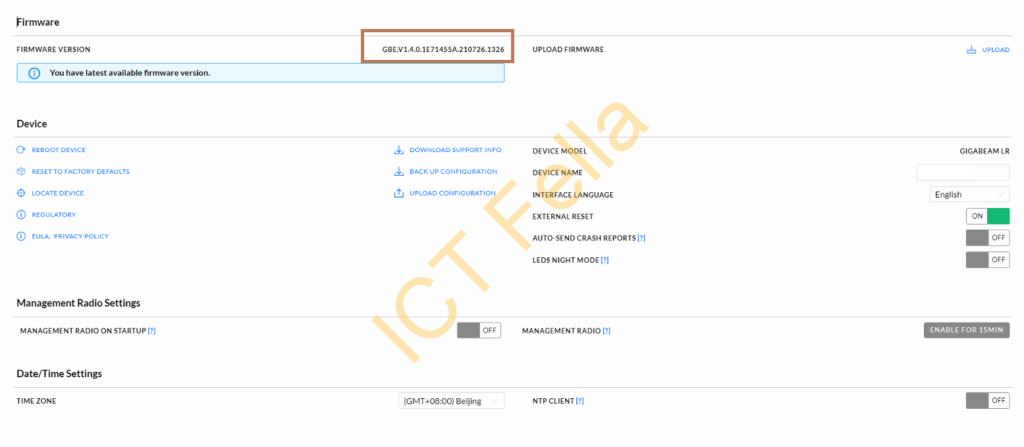
Far End Configuration
The only difference with the near end is Master Mode is at “OFF”. The rest of the config is the same or similar(Management IP and device name are obviously different)
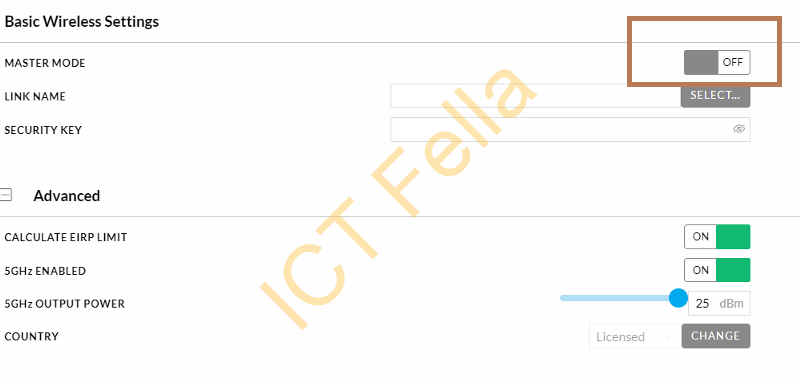
Note
Please be aware the example below is NOT applied with AirMax GBE-LR.
https://help.ui.com/hc/en-us/articles/360012462893-airMAX-VLAN-Configuration#1
