In the world of wireless connectivity, WiFi compatibility issues can be a frustrating roadblock. One common solution that often gets overlooked is adjusting the channel width to 20MHz. This simple tweak can sometimes make a significant difference in improving stability and performance. In this blog post, we’ll explore why changing the channel width to 20MHz can help resolve WiFi compatibility issues and how to do it.
Understanding Channel Width
First, let’s understand what channel width means in the context of WiFi networks. Channel width refers to the amount of frequency spectrum used for transmitting data. A wider channel width allows for faster data transfer rates but can also lead to increased interference, especially in crowded WiFi environments.
The Problem with Wide Channel Width
Many modern routers come pre-configured with a wide channel width of 40MHz or even 80MHz by default. While this setup can deliver high-speed connections in ideal conditions, it can also cause compatibility issues with older devices or devices that don’t support wide channel widths.
When a device with limited channel width capabilities tries to connect to a network using a wider channel, it can experience connectivity problems, slow speeds, or intermittent disconnections. This is where changing the channel width to 20MHz can help.
Current Environment and Issue
- Windows 10 Pro and Intel 8260 wireless adapter, with latest driver
- TP-Link Deco X20 Mesh wireless
- Issue: PC connected fine but no internet, cannot ping gateway. but it works on other wireless networks.
The Solution 1
- Go to the Device Manager, and right click on the WiFi adapter, select Properties
- Go to Advanced and change the below Channel Width values to “20 MHz Only”
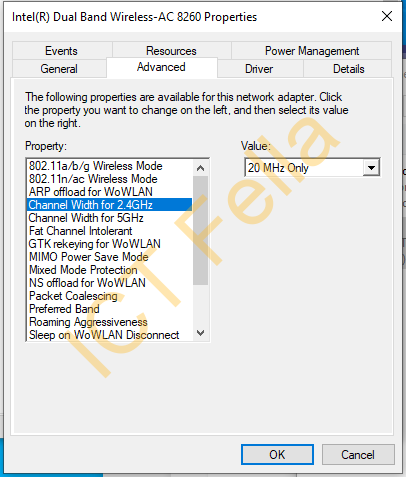
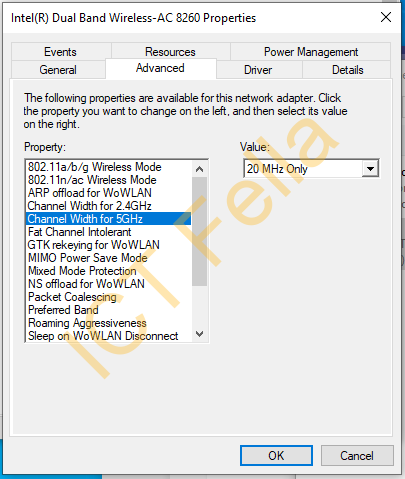
The Solution 2
The Other Way to fix is to change the channel width setting on the WiFi router end.
The process of changing the channel width to 20MHz varies depending on your router’s make and model. However, the general steps are similar:
- Access Your Router’s Settings: Open a web browser and enter your router’s IP address (commonly 192.168.1.1 or 192.168.0.1) in the address bar. Log in with your router’s username and password.
- Navigate to Wireless Settings: Look for the wireless settings or WiFi settings section in your router’s dashboard.
- Change Channel Width: Find the option to change the channel width and select 20MHz
