This post is about using iPerf to test link speed/bandwidth under windows environment.
Environment
1 x Point to Point (MPLS) link provided by ISP
2 x Windows Server 2022 Server 64bit on each side of the link, Windows 10/11 will do the job as well
iPerf3 downloaded on both Windows Servers from iPerf official link
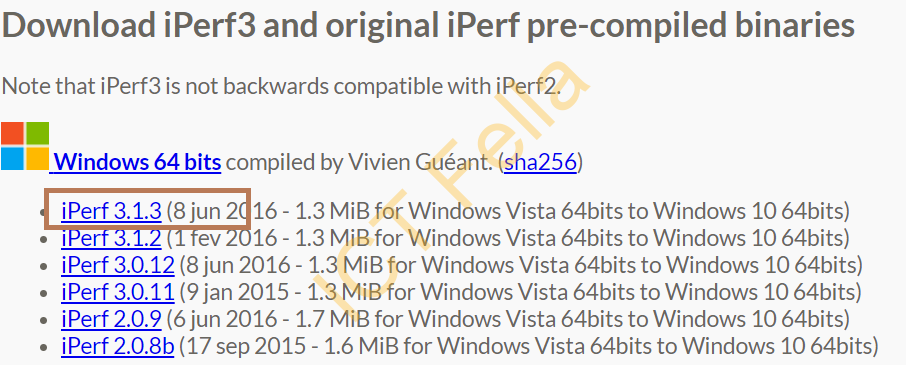
Configure the Server
Extract the iPerf file to a location and browse to the that location under PowerShell, then run the command below
.\iperf3.exe -s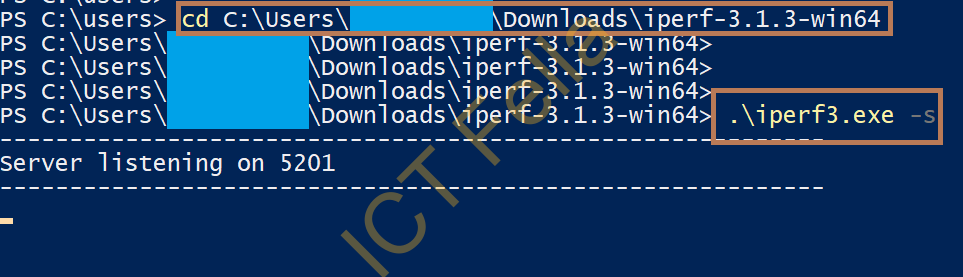
Run the Test from the Client
There a numbers options you can use for the, here we are using “-P” so it can initialize 10 concurrent sessions, and “-t” to extend the transmitting time from the default 10 seconds to 20 seconds.
Note: 10.0.0.1 is the IP on the other end
.\iperf3.exe -c 10.0.0.1 -P 10 -t 20In the screenshot below, it tells me the 1G point to point link is working as expected (CIR 1Gbps from ISP)
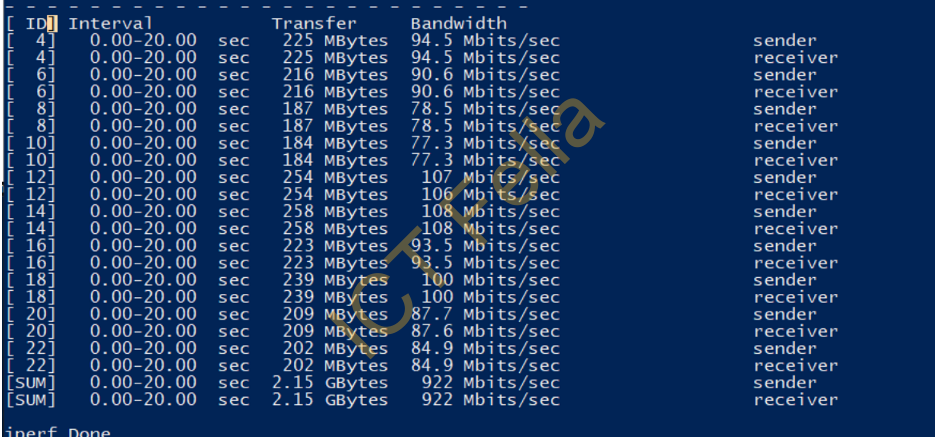
Test the Opposite Direction
To test the opposite direction, simply swap the commands around – swap the server and client roles
Useful Links
https://iperf.fr/iperf-doc.php
