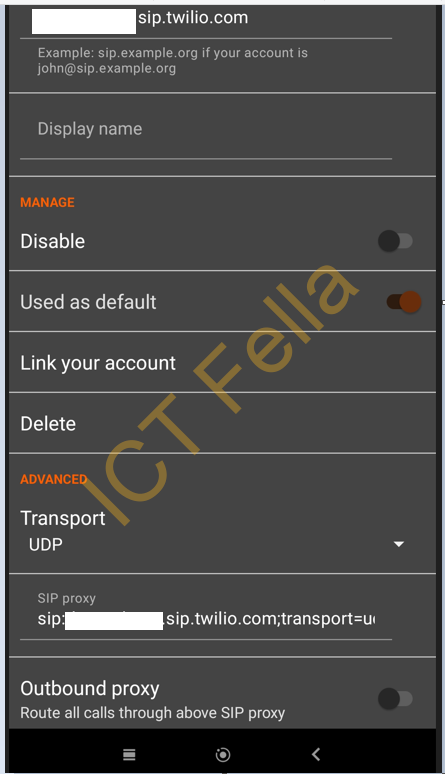Introduction
To configure a SIP phone directly with Twilio, you need to follow these steps:
- Set up a Twilio account: If you don’t already have one, sign up for a Twilio account at https://www.twilio.com/try-twilio.
- Obtain a Twilio SIP domain: In your Twilio Console, navigate to the “Programmable Voice” section and select “SIP Domains.” Create a new SIP domain or use an existing one. Make a note of the SIP domain name.
- Configure your SIP phone: Each SIP phone has a different configuration interface, so the exact steps may vary depending on your phone’s make and model. However, the general steps are as follows:
- a. Access the web interface of your SIP phone: Enter the IP address of your SIP phone in a web browser. You may need to refer to your phone’s user manual for instructions on how to access the web interface.
- b. Locate the SIP configuration settings: Look for the SIP configuration or account settings in the web interface. You will typically find fields such as “SIP Server,” “Proxy Server,” “Registrar Server,” or similar.
- c. Enter Twilio SIP settings: In the SIP configuration settings, enter the following details:
- SIP Server: Use your Twilio SIP domain name (e.g., sip.yourdomain.sip.twilio.com).
- Proxy Server: Use the same value as the SIP Server.Registrar Server: Use the same value as the SIP Server.Username/Authentication ID: Your Twilio SIP username (found in the Twilio Console).
- Password/Authentication Password: Your Twilio SIP password (also found in the Twilio Console).
- d. Save and apply the settings: Once you have entered the Twilio SIP settings, save the configuration on your SIP phone.
- Configure Twilio to receive calls: In the Twilio Console, go to the “Programmable Voice” section and select “SIP Domains.” Click on your SIP domain and configure the Voice URL to determine how Twilio handles incoming calls. You can set up a TwiML application or a webhook URL to handle the call logic.
- Test the SIP phone: After saving the configuration on your SIP phone and setting up the Twilio Voice URL, you can test the configuration. Place a call to your SIP phone from another phone or a SIP softphone application. Your SIP phone should ring, and you should be able to answer the call.
Note: If you encounter any issues during the configuration process, consult your SIP phone’s documentation or reach out to Twilio support for assistance.
Configuration example from Twilio
You can follow the below link to get the basic framework ready:
https://www.twilio.com/blog/registering-sip-phone-twilio-inbound-outbound
Key Configurations
CallerId or new number
Make sure your caller id is verified, or you can purchase a new number from Twilio, here I have my number verified as caller Id
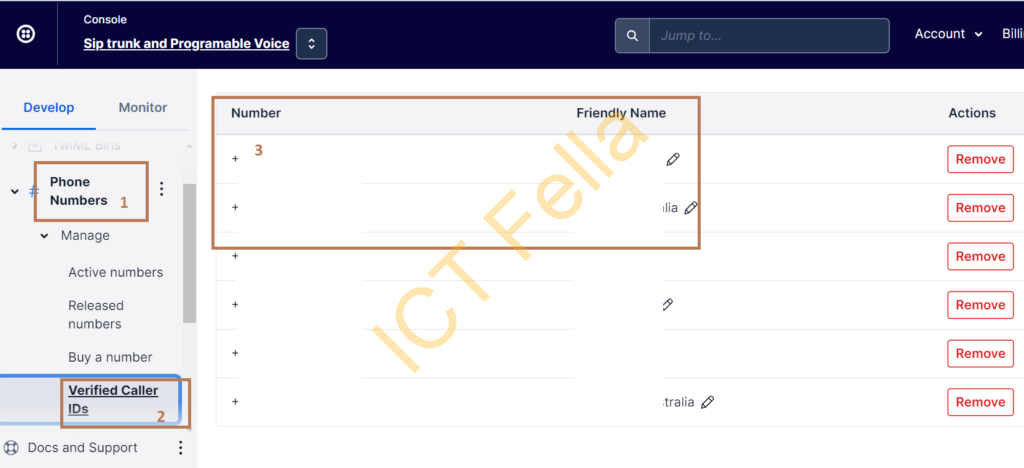
TwiML Bin
Create a new TwiML bin as below; please copy the URL as it will be linked to Twilio Application.
<?xml version="1.0" encoding="UTF-8"?>
<Response>
<Dial answerOnBridge="true" callerId="+61xxxxxxxxx">
{{#e164}}{{To}}{{/e164}}
</Dial>
</Response>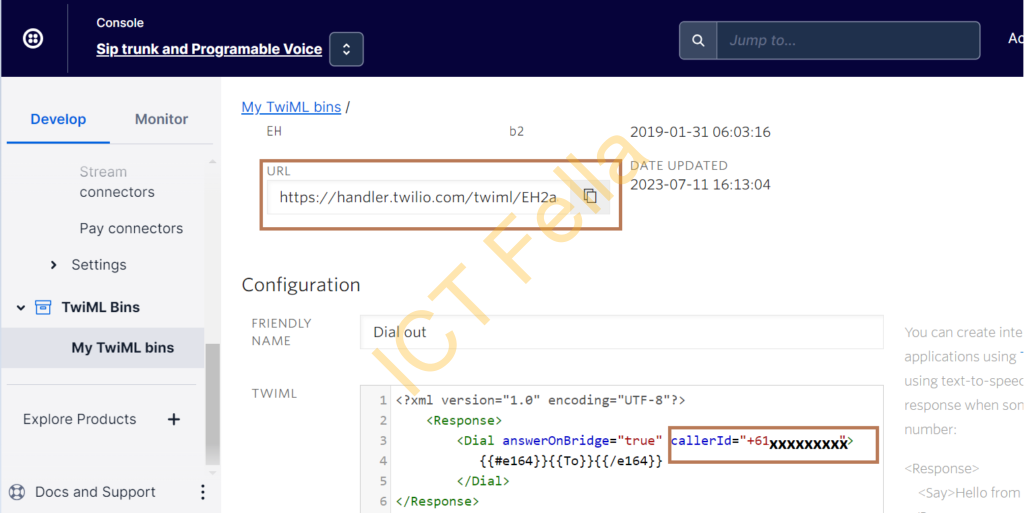
SIP Domain Configuration
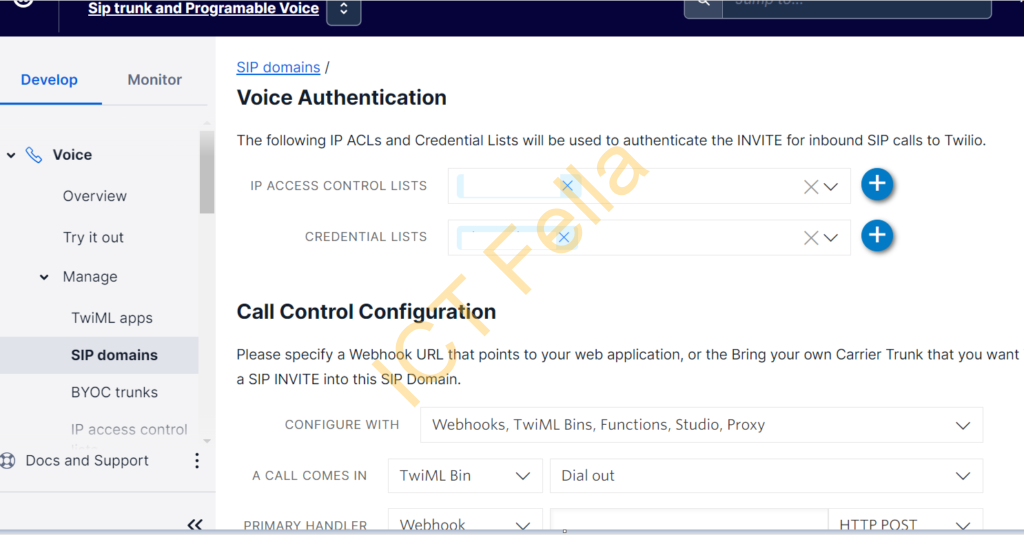
IP Access Control List
Here I allow from any IP, just for testing
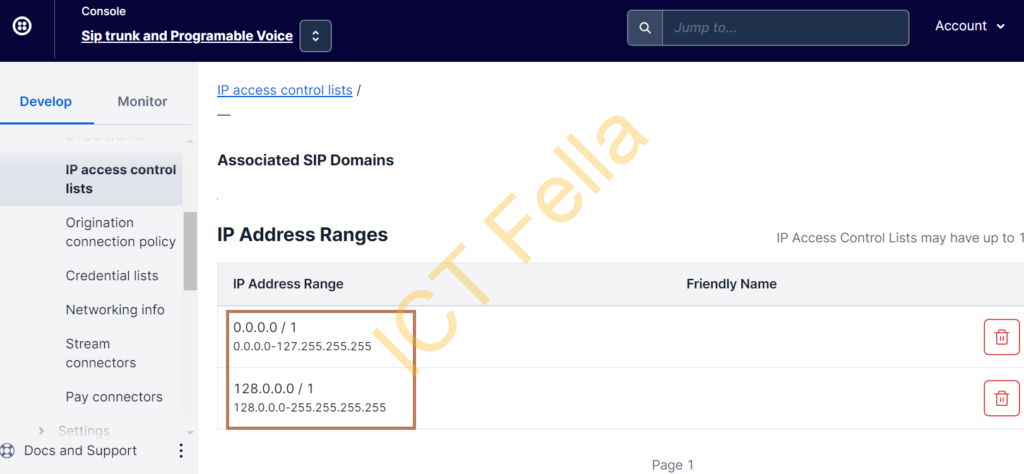
SIP Client Configuration
I am using Linphone on my Android Phone, here is the sample config