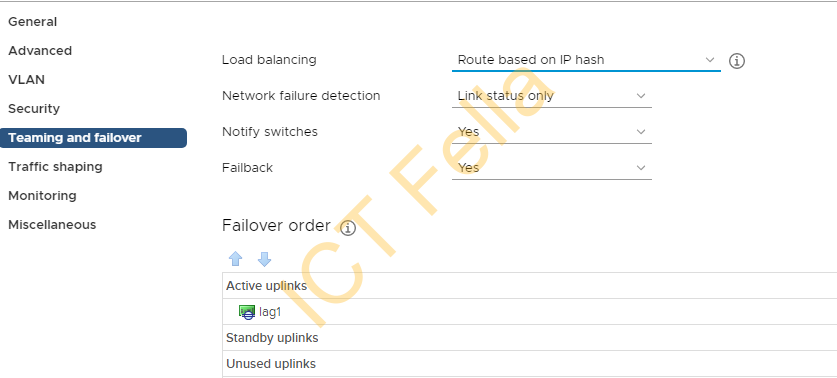This post is a quick note about adding new VLAN/Port Group in vCenter, this includes Standard Switch and Distributed Switch.
Environment
*VMware Cluster with 3 and above ESXi nodes
* vCenter Appliance configured with the VMware cluster
*Standard Switch configured on VMware site
*Top of Rack Switch Cisco Catalyst with configure as below, trunk port and allow all VLAN
interface TwentyFiveGigE1/0/1
description ****Nutanix_node***
switchport mode trunk*Requirement is to add new VLAN / Port Group for each ESXi host
Standard Switch
Please follow the steps as below if your cluster/ESXi nodes are configured with Standard virtual switch.
====Login into vCenter portal, select the ESXi node – Configure – Networking – Virtual Switches, then click “Add Networking”
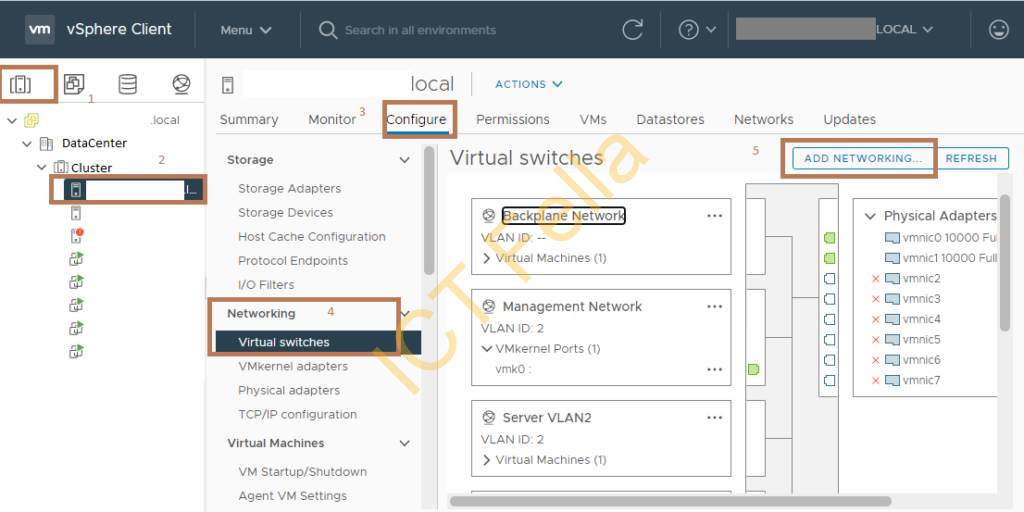
====Select “Virtual Machine Port Group for a Standard Switch” and next
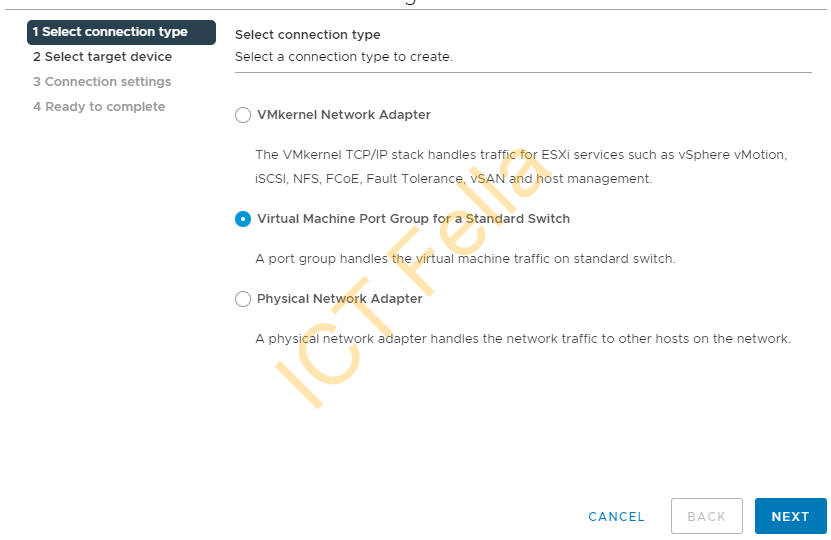
====Select the standard switch configured for all the VMs and Next
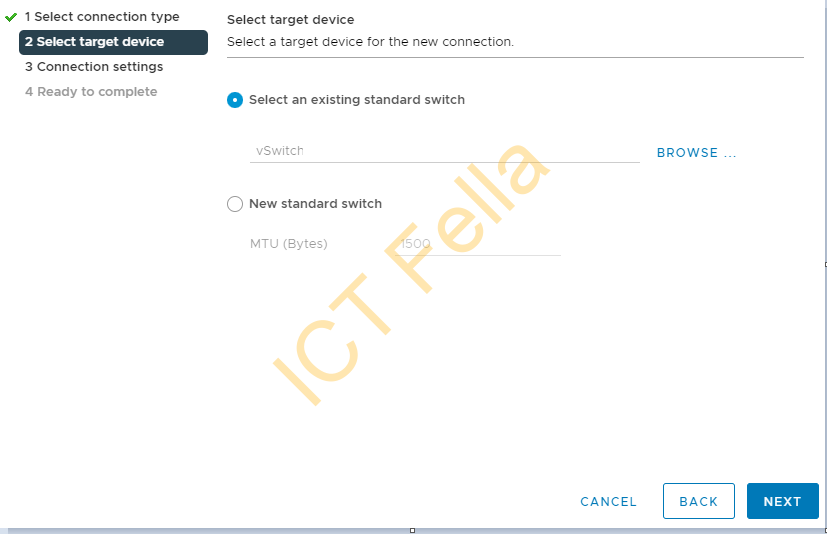
====Give it a name and VLAN ID and Next, then complete the wizard
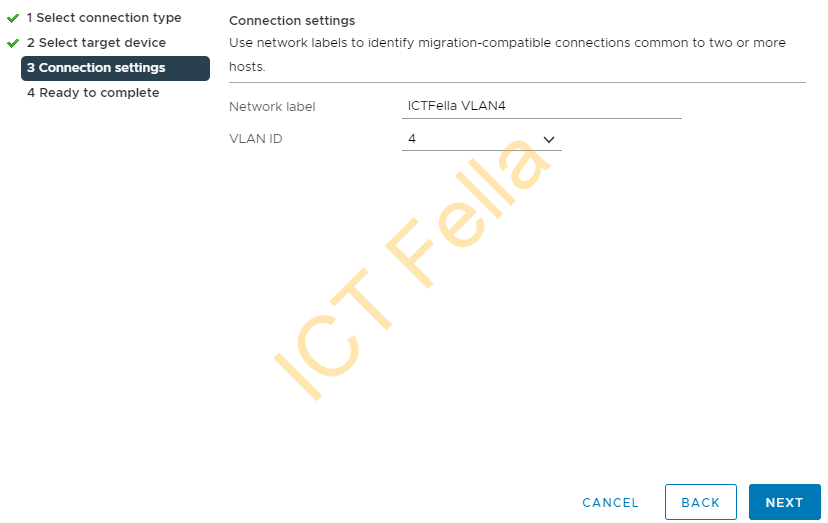
====Repeat the process for all other ESXi nodes in the cluster
Distributed Switch
In the vCenter portal, Select “Networking icon – Cluster – Your Distributes Switch”, right click and select “Distributed Port Group” then “New Distributed Port Group”
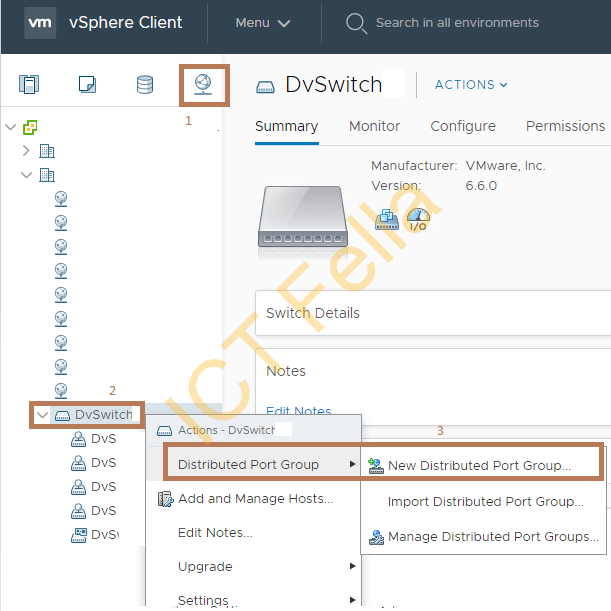
====Give it a name and Next
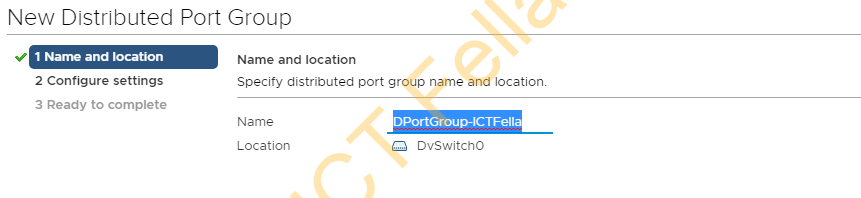
====Select VLAN type to “VLAN” then give it a VLAN ID
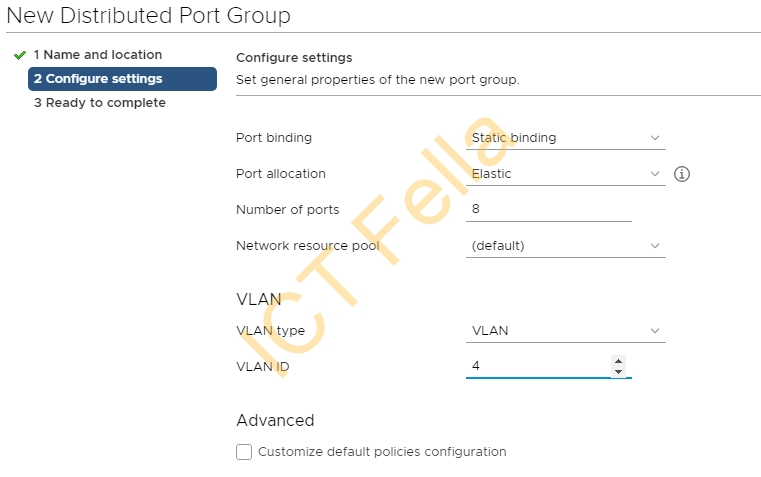
====You always can edit the setting of the distributed port group afterwards if needed